This guide will teach you how to render a in the new .mp4 fileformat with great video and audio quality using the x264 codec, please keep in mind that this will require a lot of discspace.
This is what you need for it:
• VLC Media Player
• The Huffyuv Codec -
http://neuron2.net/www.math.berkeley.edu/b...ffyuv-2.1.1.zip• The x264 Codec -
http://wiki.meaz.org/files/x264.zip• Avi Synth -
http://sourceforge.net/project/showfiles.p...ckage_id=72557hI recommend that you record your footage in 1280x960x32 since Fraps resizes the footage to 640x480x32 and half of the pixels will get thrown away instead of 0,33 of the pixels or something so it looks better.
You should first unplug your internet cable or log off your wireless network to make sure that your computer gets to focus all of its rescources on this operation.
Step 1: Make a new folder called for example x264, put this on your fastes drive so it goes as fast as possible... in my case my the C:/ drive so the adress to the folder will be "C:\x264"
Put the files that was in the x264 archive in this folder.

Step 2: Next open your Video Editing program, in my case Vegas and render your movie.
Make sure that the dimensions of your project is in 800x600.
You have to render the audio and the video seperately in .waw and .avi format.
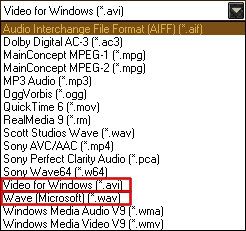
So start off by rendering the ".waw" file which should be easy.
Now we have to render the video, choose ".avi" as the filetype and press "Custom" in Vegas.
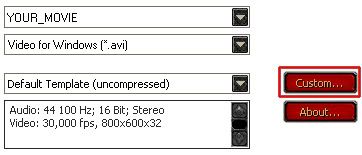
Select "Video" in the 3 options you should have below the settings.
Choose "Huffyuv" where it says "Video Format" and press ok and then "Save".
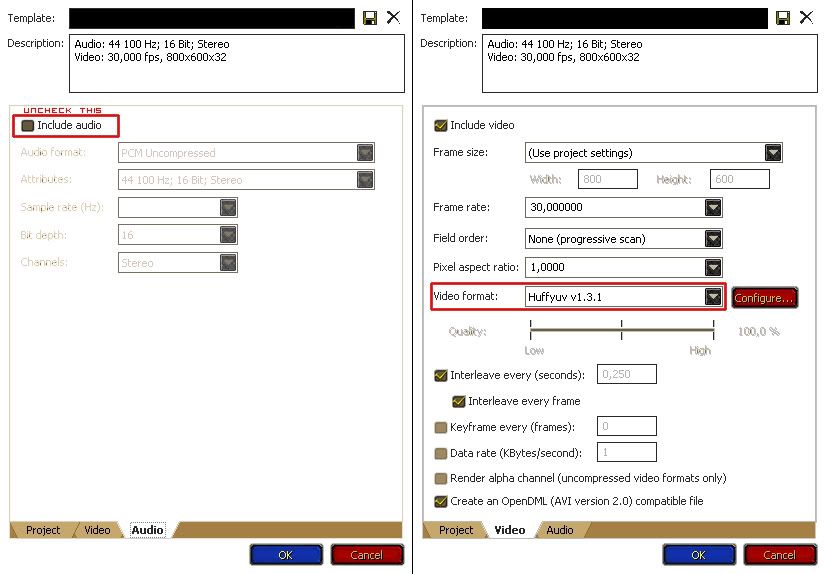
Step 3: Now we're done with the Vegas part and we will start working on the x264 encoding.
Right click on the file called "makemp4.bat" and open it in notepad or another text editor.
Change the "mymovie=mymovie" text to: mymovie=THE_NAME_OF_YOUR_MOVIE.
Change the "mypath=mypath" text to: mypath=C:\x264 or the path you extracted your x264 and your moviefiles in.
Change the "myabitrate=192" text to: myabitrate=128 since 128kbps for your audio is enough.
Change the "myvbitrate=3250" text to your desired video bitrate, 2500 is good enough for me.
Now go down to the "echo Crop(0,0,-0,-0) >> "%mypath%\%mymovie%.avs" line and change it to "echo Crop(0,4,-0,-4) >> "%mypath%\%mymovie%.avs"
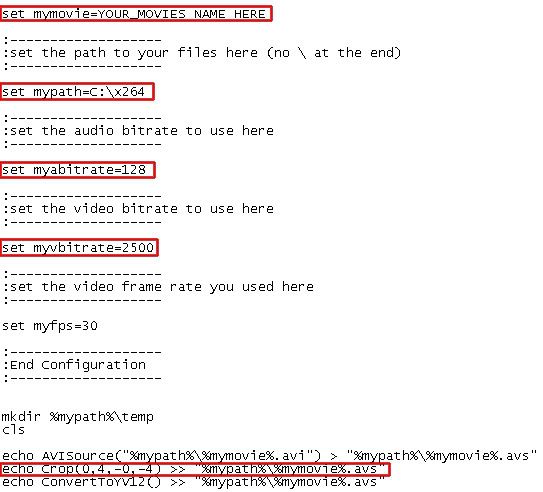
You're now ready to press "Crtl+S" to save the changes you made in the file and close your text editor and start the encoding by double clicking on the "makemp4.bat" file.
You need the most recent version VLC Media Player in order to be able to play the file so remember to include it in a archive when you upload your movie.
----------
Fuckin love me

